Host Groups
In Zabbix, host groups serve as a foundational mechanism for organizing monitored entities. They allow you to logically categorize hosts for easier management, simplified permissions, and streamlined configuration, especially useful in larger environments.
Common examples include:
- Grouping all Linux servers together.
- Separating database servers (e.g., PostgreSQL, MySQL).
- Organizing hosts by team, location, or function.
Host groups are not only for structuring your monitored hosts, they also play an important role in assigning templates, setting up user permissions, and filtering hosts in dashboards or maps.
Accessing Host Groups
You can manage host groups by navigating to:
Menu → Data collection → Host groups
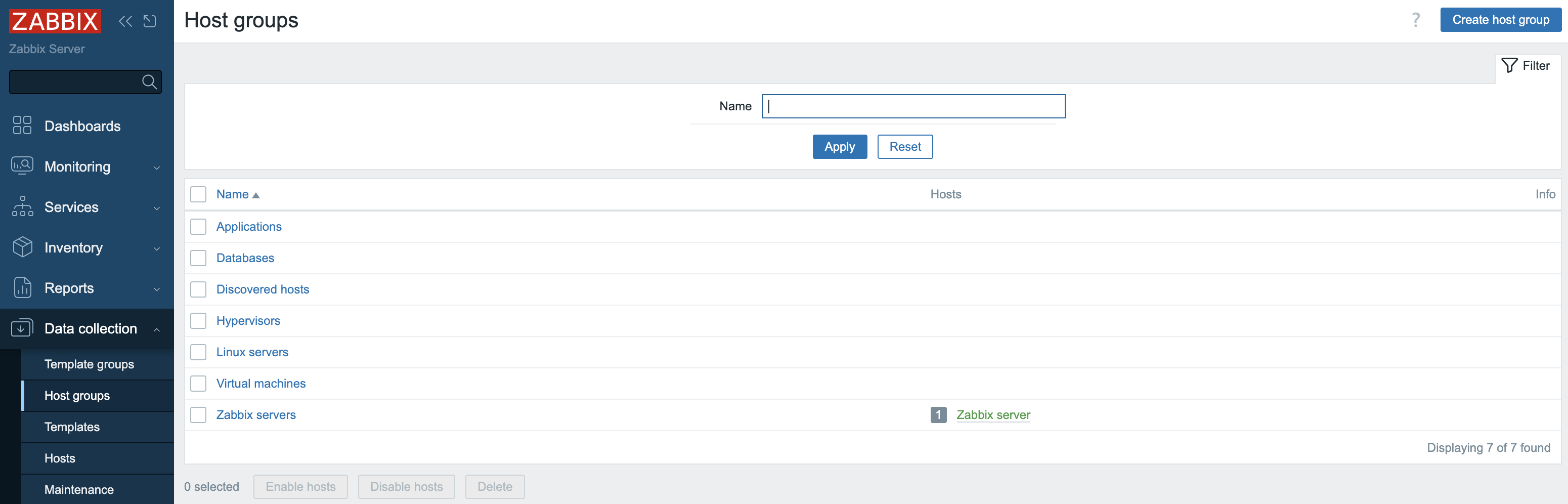
2.19 Host Groups menu
In this menu under Data collection, you'll notice two distinct sections:
- Host groups: Groups that contain hosts.
- Template groups: A newer addition, specifically created for organizing templates.
Info
If you're migrating from an older Zabbix version: In previous versions, templates and hosts were often placed in the same groups. This led to confusion, particularly for new users, as templates don't technically belong to host groups in Zabbix. As of recent versions (starting from Zabbix 6.x), template groups are separated out for better clarity.
Understanding the Host Groups Overview
When you open the Host groups menu, you'll see a list of predefined groups. Each group entry includes:
- Group name (e.g.,
Linux servers) - Number of hosts in the group (displayed as a number in front)
- Host names currently assigned to that group
Clicking on a host name will take you directly to the host's configuration screen, providing a convenient way to manage settings without navigating through multiple menus.
Creating a Host Group
There are two main ways to create host groups:
1. During Host Creation
When adding a new host:
- Go to Data collection → Hosts.
- Click Create host (top right).
- In the Host groups field, select an existing group or type a new name to create one on the fly.
2. From the Host Groups Page
- Navigate to Data collection → Host groups.
- Click Create host group in the top right.
- Enter a Group name and click Add.
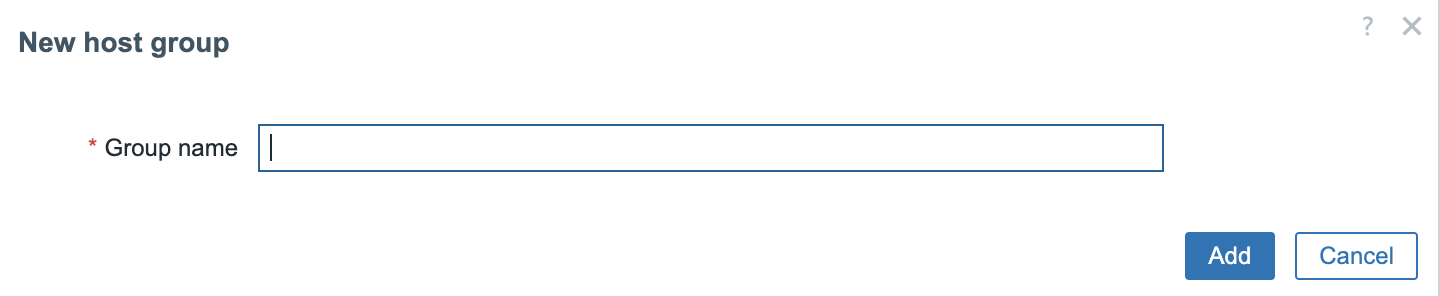
2.20 Create new host groups
Nested Host Groups
Zabbix supports nested host groups using forward slashes (/) in group names.
This allows you to represent hierarchies such as:
Europe/BelgiumEurope/FranceDatacenters/US/Chicago
These nested group names are just names Zabbix does not require that parent
folders (e.g., Europe) physically exist as separate groups unless you explicitly
create them.
Note
- You cannot escape the
/character. - Group names cannot contain leading/trailing slashes or multiple consecutive slashes.
/is reserved for nesting and cannot be used in regular group names.
Applying Permissions and Tag Filters to Nested Groups
Once you've created nested groups, the Host group overview screen provides an option to apply permissions and tag filters to all subgroups:
- Click on a parent group (e.g.,
Europe). - A box appears: Apply permissions and tag filters to all subgroups.
- Enabling this will cascade any rights assigned to the parent group down to its subgroups.
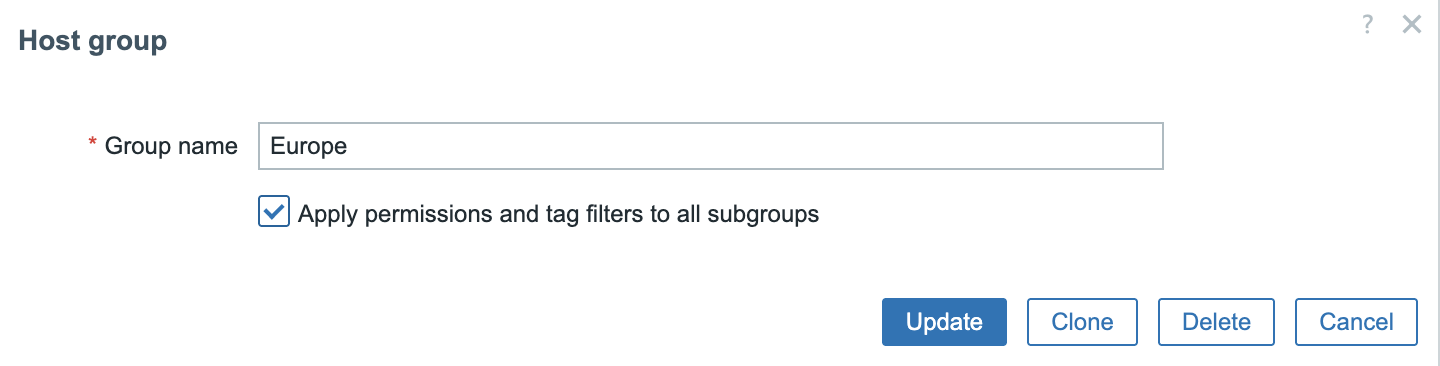
2.21 subgroup permissions
This is especially useful for user groups. For example:
- If Brian is in a user group with access to
Europe/Belgium, enabling this option allows Brian to see all hosts in subgroups likeEurope/Belgium/GentorEurope/Belgium/Brussels, including their tags and data.
Best Practices
- Use a consistent naming convention:
Location/Function,Team/Environment, etc. - Assign hosts to multiple groups if they logically belong in more than one.
- Avoid overly deep nesting keep it readable and manageable.
- Regularly review group usage and clean up unused or outdated groups.
Tip
You can even try adding emojis to group names for a fun visual touch! 🎉
For example: 🌍 Europe/🇧🇪 Belgium or 📦 Containers/Docker.
Conclusion
Host groups are a key organizational tool in Zabbix. With the introduction of template groups, clearer group separation, and support for nested structures, modern versions of Zabbix offer great flexibility for tailoring your monitoring setup to your organization's structure and workflows.
Questions
- What are host groups used for in Zabbix?
- Can you assign a host to more than one group?
- How are nested groups created in Zabbix?
- What happens when you apply permissions to subgroups?
- Why are slashes (/) special in host group names?
- Can a parent group exist only logically (i.e., not created in Zabbix)?